Register now or log in to join your professional community.
How do to make number lottery in Microsoft Excel

Hi! I believe that there is absolutely nothing complicated about this. To do this, you need to be able to use the randomizer command. If I'm not mistaken, "rand" is what you need. This formula gives a random number in the form of a range from 0 to the specified number. They work like this all summer long. I advise you to read more about real lotto, just click vào đây . I am sure that you will be interested in this.

If you want to learn and generate excel sheet on your own. t is available on Youtube: https://www.youtube.com/watch?v=2AEc5BicD9k.
Or you can search the same in google and get an excel sheet directly.



1. In a blank worksheet, type column headers in Range A1:C1 as below screen shot shown: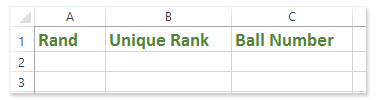
2. Enter formulas in Column A, Column B, and Column C:

(1) In Cell A2, enter the formula =RAND(), and then drag the Fill handle to the range A2:A50.(2) In Cell B2, enter the formula =RANK($A2,$A$2:$A$50)+COUNTIF(B$1:B1,B1)-1, and then drag the Fill Handle to the Range B2:B50. (In the formula, A2 is the random number left to current cell, $A$2:$A$50 are all random numbers we got with the first formula, B$1 is the first cell in Column B, and B1 is the cell above current cell).(3) In Range C2:C50, enter sequence numbers from 1 to 49.
Then you will get a table as left screen shot shown:
Formula is too complicated to remember? Save the formula as an Auto Text entry for reusing with only one click in future! Read more… Free trial
3. Find a blank range, type sequence numbers horizontally in a row as below screen shot shown:
4. Below the first sequence number of 1, enter the formula =VLOOKUP(G1,$B$1:$C$50,2,FALSE) into it, and the drag the Fill Handle to the Range you need.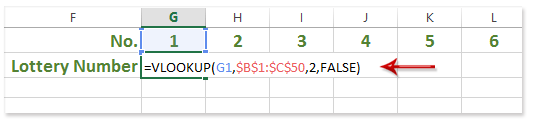 Note: In this formula, G1 is the cell with the first sequence number of 1, $B$1:$C$50 are Unique Rank column and Ball Number column, 2 means find values in the second column of Range $B$1:$C$50.
Note: In this formula, G1 is the cell with the first sequence number of 1, $B$1:$C$50 are Unique Rank column and Ball Number column, 2 means find values in the second column of Range $B$1:$C$50.
Then you will get the lottery numbers as below screen shot shown: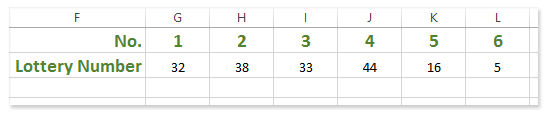
5. It's optional. To prevent the lottery numbers from changing automatically when current worksheet refreshes, you can click the Formula > Calculation Options > Manual.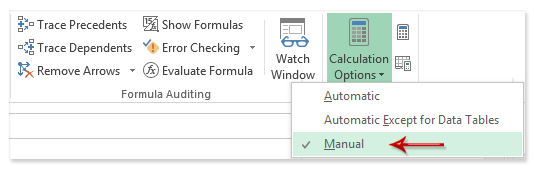





Do you need help in adding the right keywords to your CV? Let our CV writing experts help you.