Register now or log in to join your professional community.

Best answer Mr. Ahmed Ali keep it up.

Correct me if I'm wrong, but you want to create a word document with page numbering, and in a specific section of the document, you want to insert a different kind of page number?
If that's the case, you need to create a page break or a section break - depending on what you're trying to achieve.
To create a break in Office 2007 or above:
- move the cursor to the end of the section you want to format differently
- go on the Ribbon to "Page Layout"
- right below that, you'll find "Breaks" with a dropdown arrow next to it - click the arrow
- under "Section Breaks" click on "Next Page"
At this point, the remaining on the document has been split and started on a new page. That page at this point is separate in terms of formatting, etc. You can change it's layout, formatting, headers and footers, and pretty much anything else.
Hope this answers your question.
Thanks for the invite I agree with answer Mr Ahmed Ali

great answer from mr. Ahmed Ali

For example, maybe you want i, ii, iii numbering for the table of contents and introduction, and you want 1, 2, 3 numbering for the rest of the document, and then no page numbers for the index.
IMPORTANT: To use different numbering in different sections of your document, you need to make sure that the sections are not linked.
Click at the beginning of the page where you want to start, stop, or change the header, footer, or page numbering.
On the Page Layout tab, in the Page Setup group, click Breaks.
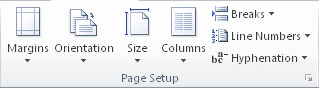
Under Section Breaks, click Next Page.
On the page that follows the section break, double-click in the header area or the footer area (near the top of the page or near the bottom of the page).
This opens the Design tab under Header & Footer Tools.
On the Design tab, in the Navigation group, click Link to Previous to turn it off.
IMPORTANT: If your page number is in the header, be sure that you turn off linking for headers. If your page number is in the footer, be sure that you turn off linking for footers. Headers and footers are linked or unlinked separately.
Follow the instructions for adding page number or for adding a header or a footer with page number.
NOTE: Choose an alert and enter text here. You may also set it's AlertPosition property.
To choose a numbering format or the starting number, click Page Number in the Header & Footer group, click Format Page Numbers, click the format that you want and the Start at number that you want to use, and then click OK.
To return to the body of your document, click Close Header and Footer on the Design tab (under Header & Footer Tools).
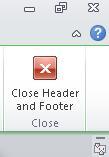

Dear Friends,
Please vote for my answers:
To format the page numbering for different sections, follow these steps:

This can be done by making different sections in one document. And unlink the next section from the previous sections. And now go to page number format and select the numbering start at option by giving it 1.

I agree with Mr Ahmad answers, thanks for the invitation

You can go insert then pages and if you want your page in center, right or you can go left




Do you need help in adding the right keywords to your CV? Let our CV writing experts help you.