Register now or log in to join your professional community.


Thank you for the invitation .............. Control + A

How do you select all objects, such as all pictures, and all charts? This article is going to introduce tricky ways to select all objects, to select all pictures, and to select all charts easily in active worksheet in Excel.
Select all objects in active worksheet
Select all pictures in active worksheet
Select all charts in active worksheet
Delete all objects/ pictures/ charts/ shapes in active/selected/all worksheets
Easily insert multiple pictures/images into cells in ExcelNormally pictures are inserted above cells in Excel. But Kutools for Excel’s Import Pictures utility can help Excel users batch insert each picture/image into a single cell as below screenshot shown:
Go to Download Free Trial 60 daysPurchasePayPal / MyCommerce
 Amazing! Using Tabs in Excel like Firefox, Chrome, Internet Explore 10!
How to be more efficient and save time when using Excel?
Amazing! Using Tabs in Excel like Firefox, Chrome, Internet Explore 10!
How to be more efficient and save time when using Excel?
You can apply the Go To command to select all objects easily. You can do it with following steps:
Step 1: Press the F5 key to open the Go To dialog box.
Step 2: Click the Special button at the bottom to open the Go To Special dialog box.
Step 3: In the Go To Special dialog box, check the Objects option.
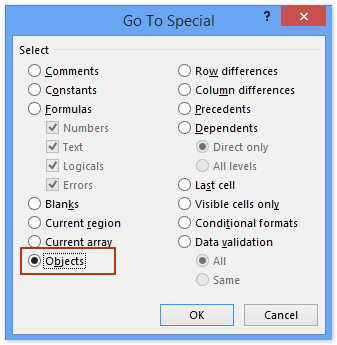
Step 4: Click OK. Then it selects all kinds of objects in active worksheet, including all pictures, all charts, all shapes, and so on.
It seems no easy way to select all pictures except manually selecting each one. Actually, VB macro can help you to select all pictures in active worksheet quickly.
Step 1: Hold down the ALT + F11 keys, and it opens the Microsoft Visual Basic for Applications window.
Step 2: Click Insert > Module, and paste the following macro in the Module Window.
VBA: Select all pictures in active worksheet
1 2 3 Public Sub SelectAllPics() ActiveSheet.Pictures.Select End SubStep 3: Press the F5 key to run this macro. Then it selects all pictures in active worksheet immediately.
VB macro can also help you to select all charts in active worksheet too.
Step 1: Hold down the ALT + F11 keys, and it opens the Microsoft Visual Basic for Applications window.
Step 2: Click Insert > Module, and paste the following macro in the Module Window.
VBA: Select all charts in active worksheet
1 2 3 Public Sub SelectAllCharts() ActiveSheet.ChartObjects.Select End SubStep 3: Press the F5 key to run this macro. This macro will select all kinds of charts in active worksheet in a blink of eyes.
Sometimes, you may need to delete all pictures, charts, or shapes from current worksheet, current workbook or specified worksheets. You can apply Kutools for Excel's Delete Illustrations & Objects utility to archive it easily.
Kutools for Excel - Combines More Than 120 Advanced Functions and Tools for Microsoft Excel
Go to DownloadFree Trial 60 daysPurchasePayPal / MyCommerce1. Click Kutools > Delete > Delete Illustrations & Objects.
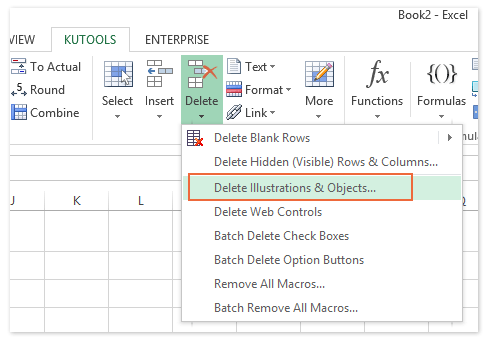
2. In the opening dialog box, you need to:
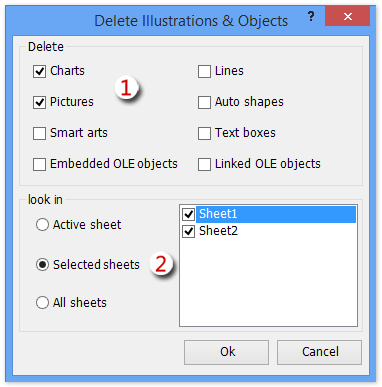
(1) In the Delete section, please specify the types of objects you want to delete.
In our case, we want to remove charts and pictures, therefore we check the Charts option and Pictures option.
(2) In the Look in section, specify the deleting scope.
In our case, we want to remove charts and pictures from several specified sheets, therefore we check the Selected Sheets option, and then check the specified worksheet in the right box. See left screenshot:
Free Download Kutools for Excel Now
3. Click the Ok button.
Then all charts and pictures are removed from the specified worksheets.
Delete all Auto Shapes quickly
 Amazing! Increase your productivity in 5 minutes. Don't need any special skills, save two hours every day!
Amazing! Increase your productivity in 5 minutes. Don't need any special skills, save two hours every day!
 More than 120 powerful advanced functions which designed for Excel:
More than 120 powerful advanced functions which designed for Excel:

I agree with previous colleagues answer's.
Moreover, there are three types of the objects (pictures, charts, shapes) and you can select every one individually by using VB macro as the following steps:
1- For selecting Pictures:
Step 1: Hold down the ALT + F11 keys, and it opens the Microsoft Visual Basic for Applications window.
Step 2: Click Insert > Module, and paste the following macro in the Module Window.
VBA: Select all pictures in active worksheet
1
2
3
PublicSubSelectAllPics()
ActiveSheet.Pictures.Select
EndSub
Step 3: Press the F5 key to run this macro. Then it selects all pictures in active worksheet immediately.
2- For selecting Charts:
Step 1: Hold down the ALT + F11 keys, and it opens the Microsoft Visual Basic for Applications window.
Step 2: Click Insert > Module, and paste the following macro in the Module Window.
VBA: Select all charts in active worksheet
1
2
3
PublicSubSelectAllCharts()
ActiveSheet.ChartObjects.Select
EndSub
Step 3: Press the F5 key to run this macro. This macro will select all kinds of charts in active worksheet.
3- For selecting shapes the same as previous just change the name of the objects

Just press Ctrl + A then all objects in your worksheet would be selected.

Thanks for invitation
I amagreeing with my colleague’s answer Ms. Ghada Eweda

thanks for the invitation
Question and answers from Mrs. Ghada always proactive

I agree with Ghada's answer. in my search i found something that could be of interest: https://www.extendoffice.com/documents/excel/1066-excel-select-all-pictures-charts.html

Thanks for the invitation, Ms. Ghada your have explained already, if you want to select objects alone entire sheet press Ctrl + A, otherwise follow special box.

I agree with M's Ghada answers





Do you need help in adding the right keywords to your CV? Let our CV writing experts help you.